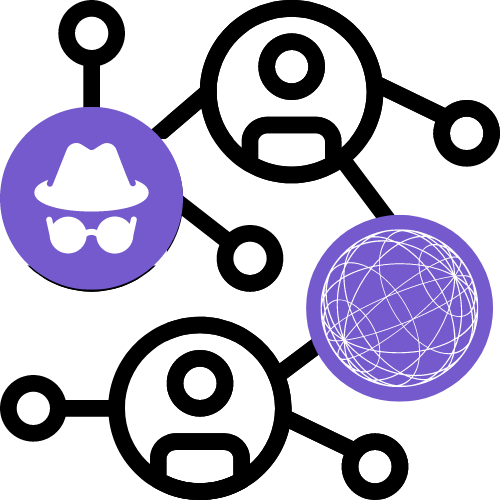Back in 2007, Asus released the first netbook. It ran a Linux distro, Xandros. Sadly, Microsoft wanted to get in on Netbooks and they were arguably ruined as Windows was much heavier. I really liked the style of device and 5 years ago bought a more modern device – Enter the Lenovo Miix 320.
Specs as follows:
Screen Size: 10.1“
Resolution: 1280×800
Processor: Intel Atom Z8350 1.44GHz
Memory: 4GB
HDD/SSD: 32GB eMMC
Touchscreen: Yes
Purchased as a refurb in 2019, it got some use on public transport. A few months later, I got a laptop issued by work and this device quickly fell into disuse. In late 2022, I started clearing out old tech and found this laptop
Here’s my journey to getting a working device.
ChromeOS Flex
This has huge potential, but sadly I was unable to get it to be stable.
The installer hung at different stages, across three USB drives from different brands.
After a few attempts, I managed to install Chrome OS Flex installed. It was fast and I was happy with the OS. Sadly, when I rotated the device it froze. A restart result at a hang on the device’s splash screen.
ChromeOS Flex is out. Moving on.
Linux Journey
The next attempt was a more lightweight OS – Linux. The majority of issues experienced relate to sleep.
Sadly, I couldn’t get sleep to work reliably across multiple OSes and kernel versions.
I found this useful post which details some install steps. Much of this can be used for any distro.
https://ubuntu-mate.community/t/ubuntu-mate-on-a-hybrid-lenovo-miix-320/22042
Getting an on screen keyboard
This step is required if a distro does not have a keyboard installed by default.
sudo apt-get install onboardTrying Linux Distros
Peppermint OS
This was amazing. Fast, performant. Unfortunately, the device would not sleep.
Ubuntu Mate
I didn’t like the Window Manager and found this not to be performant enough.
Xubuntu 22.10
This wasn’t quite performant enough on the device. Sleep appeared to work OK.
Sadly, screen rotation would cause the device to freeze.
Lubuntu 20.04
Lubuntu sleep would not work. Eventually, I tried newer kernel versions which resulted in sleep working once and subsequent attempts causing the device to resume to a black screen.
Untried
One frequently mentioned OS that I did not try was Pop OS.
Back to Windows
Sadly, Windows 22H2 had a glitched install screen which made it difficult to install screen. One option was to memorise keystrokes, however I did not have luck getting it working as I needed to erase partitions.
It seems that at some point the Windows Installer has changed. To work around this, I used Rufus to download Windows 1909 and then upgraded to Windows 10 22H2.
After running through
Debloating Windows 10
Windows 10 Debloater. This script does most of what I want – removal of most Windows store apps and removal of OneDrive.
There is also the option of a single Powershell command:
Type Get-AppxPackage | Remove-AppxPackageAny errors that result from running this command can be safely ignored.
Next, stop the start menu searching the internet. This can be saved into Notepad, saved as a .reg file and run. Alternatively, this key can be manually added using regedit.
Windows Registry Editor Version 5.00
[HKEY_CURRENT_USER\SOFTWARE\Policies\Microsoft\Windows\Explorer]
"DisableSearchBoxSuggestions"=dword:00000001The following command cleans up some additional diskspace
dism /online /Cleanup-Image /StartComponentCleanupDisabling Hibernate saved 1.6gb disk space.
powercfg /hibernate offThe following command is used if you do not need to Hibernate but want to use FastBoot, This saved about 800mb space
powercfg /h /type reducedRunning disk cleanup for system files cleaned up additional disk space.
Windows Conclusions
After debloating Windows 10, I had about 8GB disk space free. The system performance seemed reasonable. Performance for some basic web browsing and retro gaming. I even left the laptop and while I can’t recall the exact amount, sleep was working well with the new setup.
Conclusions
ChromeOS Flex has great potential if you are planning on refreshing hardware. Chrome OS is amazing if you’re primarily browsing the web.
Linux would be great if you have hardware that works out of the box or more time to tinker. I would have loved to keep the laptop on Peppermint OS and run the retro games on Linux.
Windows 10, while it may seem slower on older hardware may just need a refresh and debloat. After running clean up, the device ran sufficiently. Windows also works the best with rotation and the touchscreen. The disk space is the main issue.
Based on my planned usage, I would have liked to keep ChromeOS Flex on the device. Unfortunately, this was not an option. I ended up selling the device as its functionality overlapped too much with other devices I already owned.